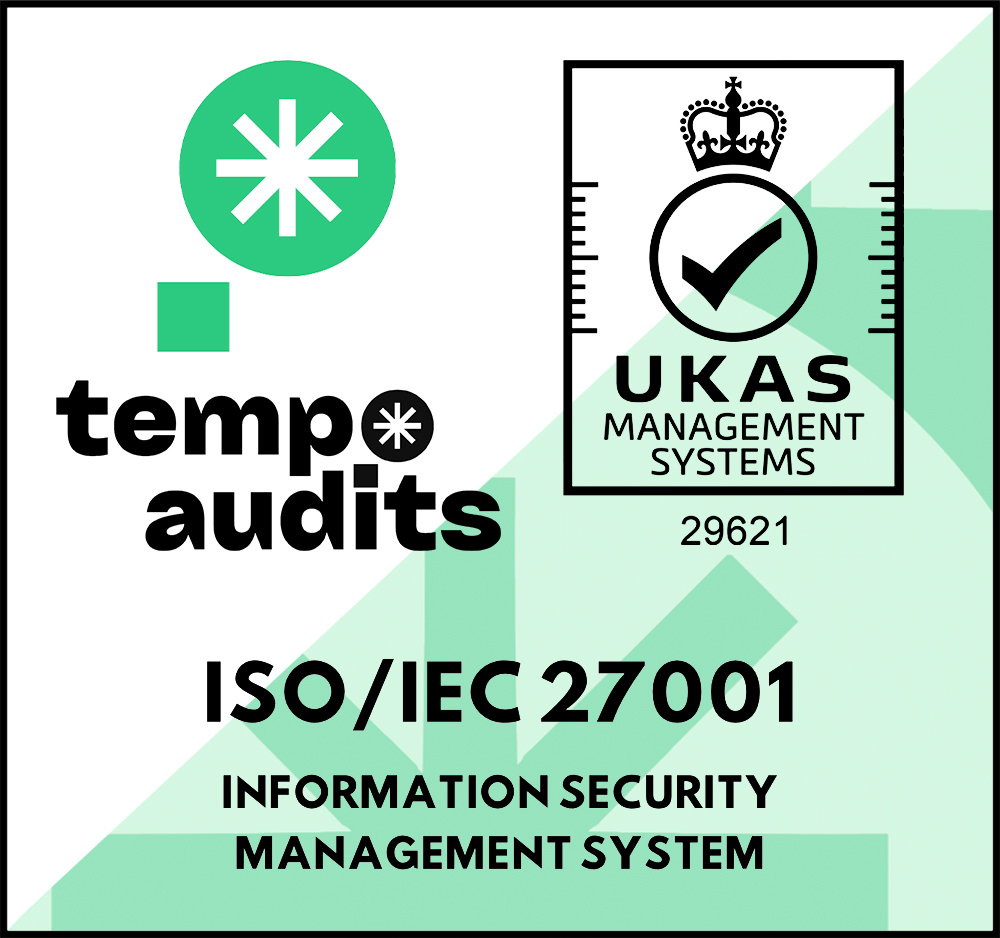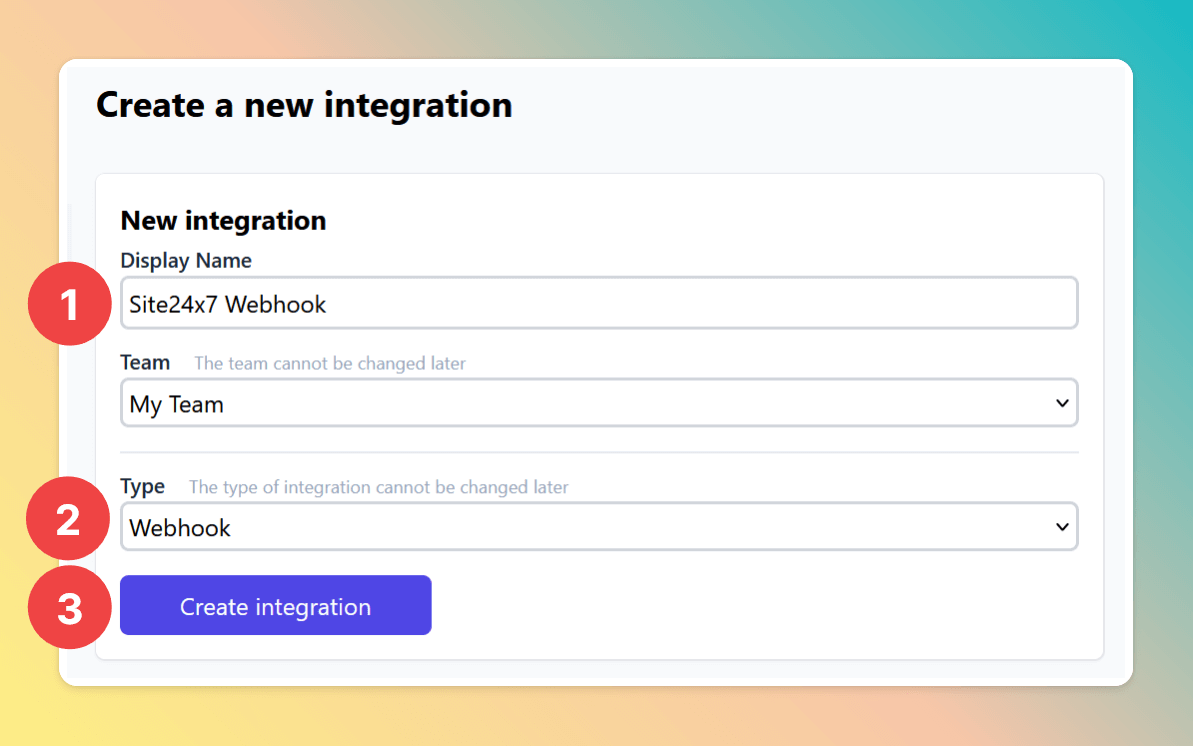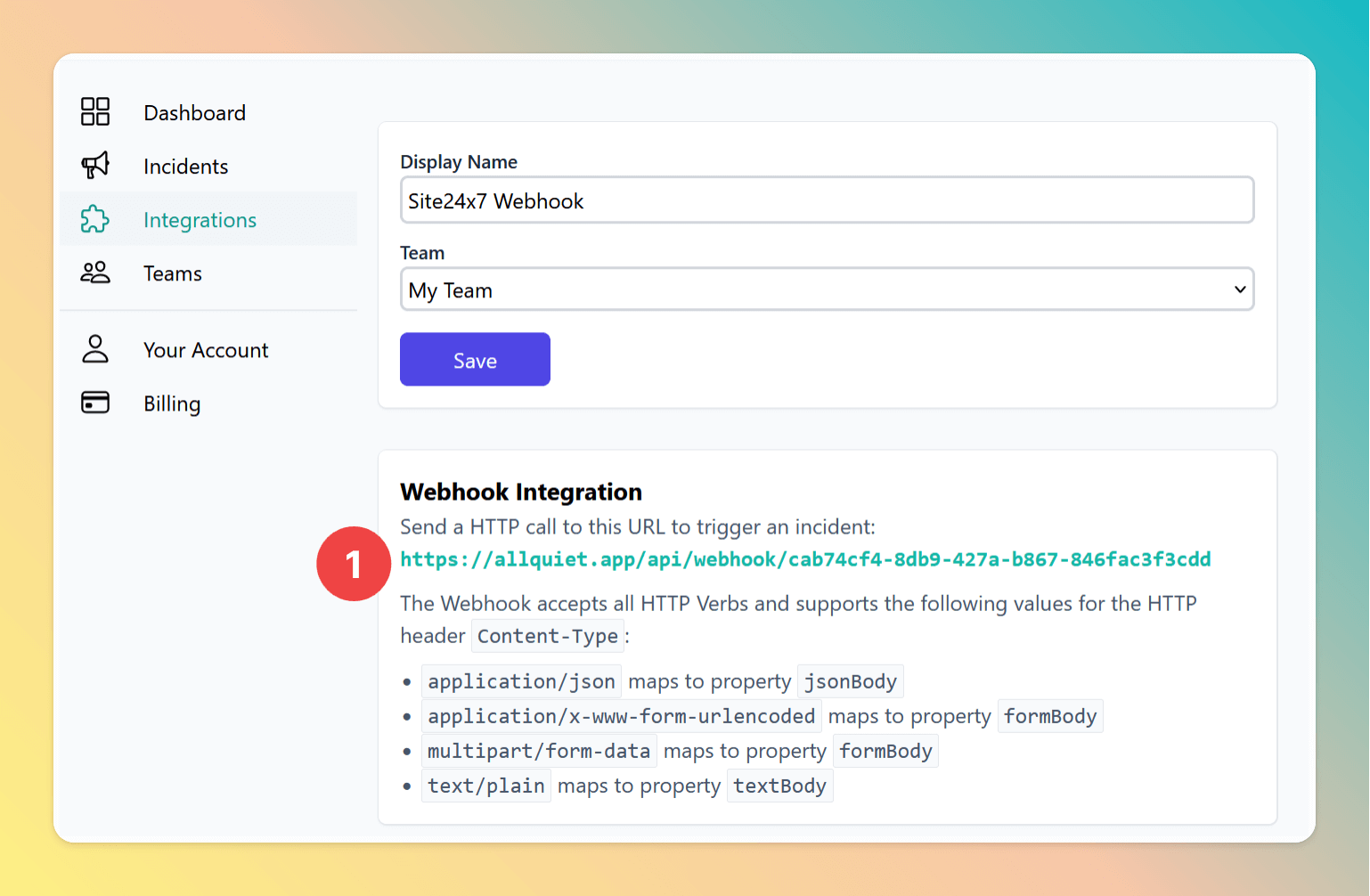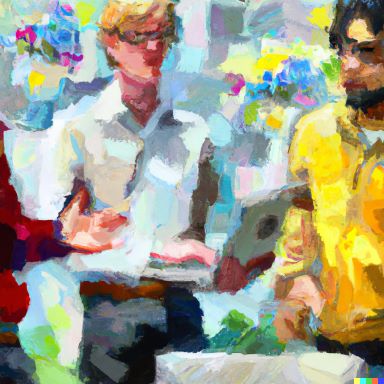
Connect Site24x7 with All Quiet for incident escalation
🌍 By integrating Site24x7 with All Quiet, you can easily escalate incidents to the right teams and ensure faster incident resolution. In this blog post, we will guide you through the steps to connect Site24x7 with All Quiet and take advantage of its incident escalation capabilities.
Published: Wednesday, 26 April 2023
Seamless integration of Site24x7 with All Quiet through a Webhook Call
As a developer or technical manager, you know how crucial it is to have a reliable monitoring system that can detect issues before they become major problems. Site24x7 is an excellent monitoring solution that offers various built-in notification channels to alert you of any incidents. However, relying solely on Site24x7's built-in notifications can be limiting, especially when it comes to sophisticated incident escalation policies. That's where All Quiet comes in. By integrating Site24x7 with All Quiet, you can extend its capabilities and take advantage of its sophisticated incident escalation policies, collaboration features, and more.
In this blog post, we will guide you through the steps to connect Site24x7 with All Quiet and show you why using All Quiet as an incident escalation platform can lead to faster incident resolution.
The process of integrating Site24x7 alerts involves three steps:
- First, create a webhook integration on the All Quiet platform to obtain a webhook URL.
- Second, use this URL in Site24x7 to create a workflow with a webhook destination.
- Finally, on the All Quiet side, map the Site24x7 notification message payload to the corresponding incidents in All Quiet.
1. Create a webhook integration on All Quiet
1.1. Create an Integration on All Quiet
- Click on the "Integrations" Tab
- Click on "Create integration"
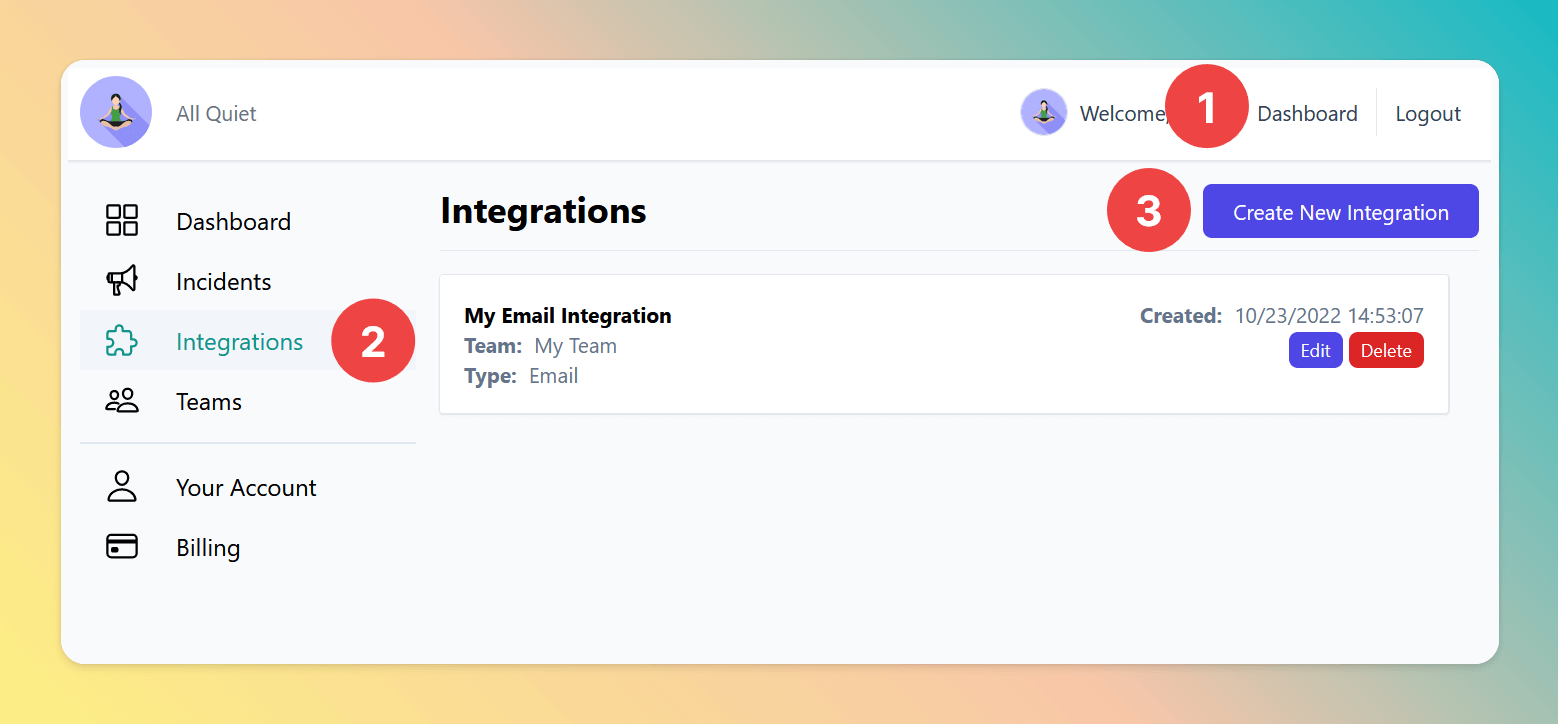
2. Create a Site24x7 Third-Party Integration
The following steps will be done on the Site24x7 platform. So, log in to Site24x7 with your account.
2.1. Create Third-Party Integration
- Go to Admin
- Then go to Third-Party Integrations
- In the pane Webhook, click on Integrate Now
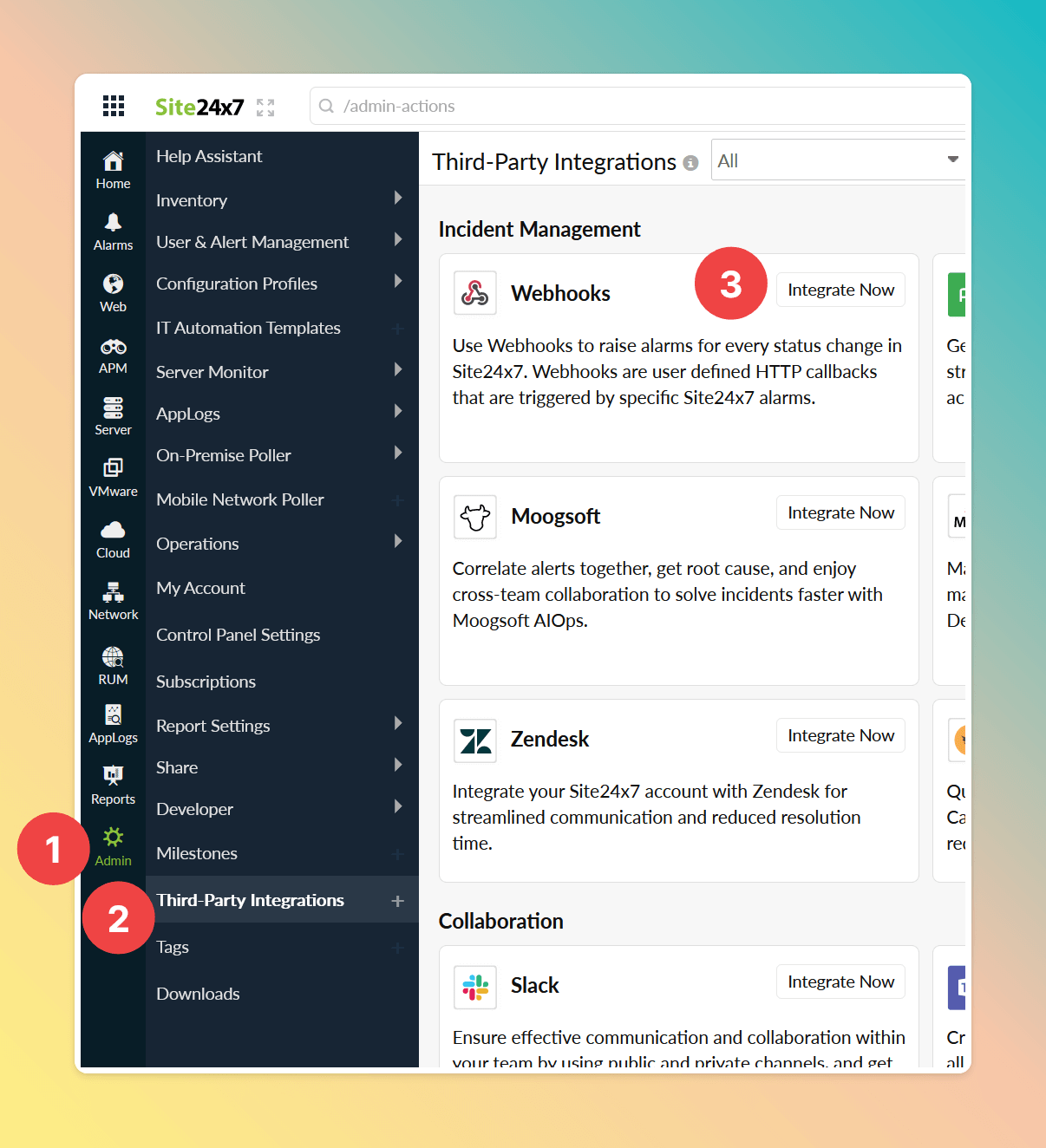
2.2. Save and Test Third-Party Integration
- Enter an Integration Name, e.g. "All Quiet Webhook"
- Paste the All Quiet webhook URL from step step 1.3.
- Leave all other settings as their default values, then click Save and Test
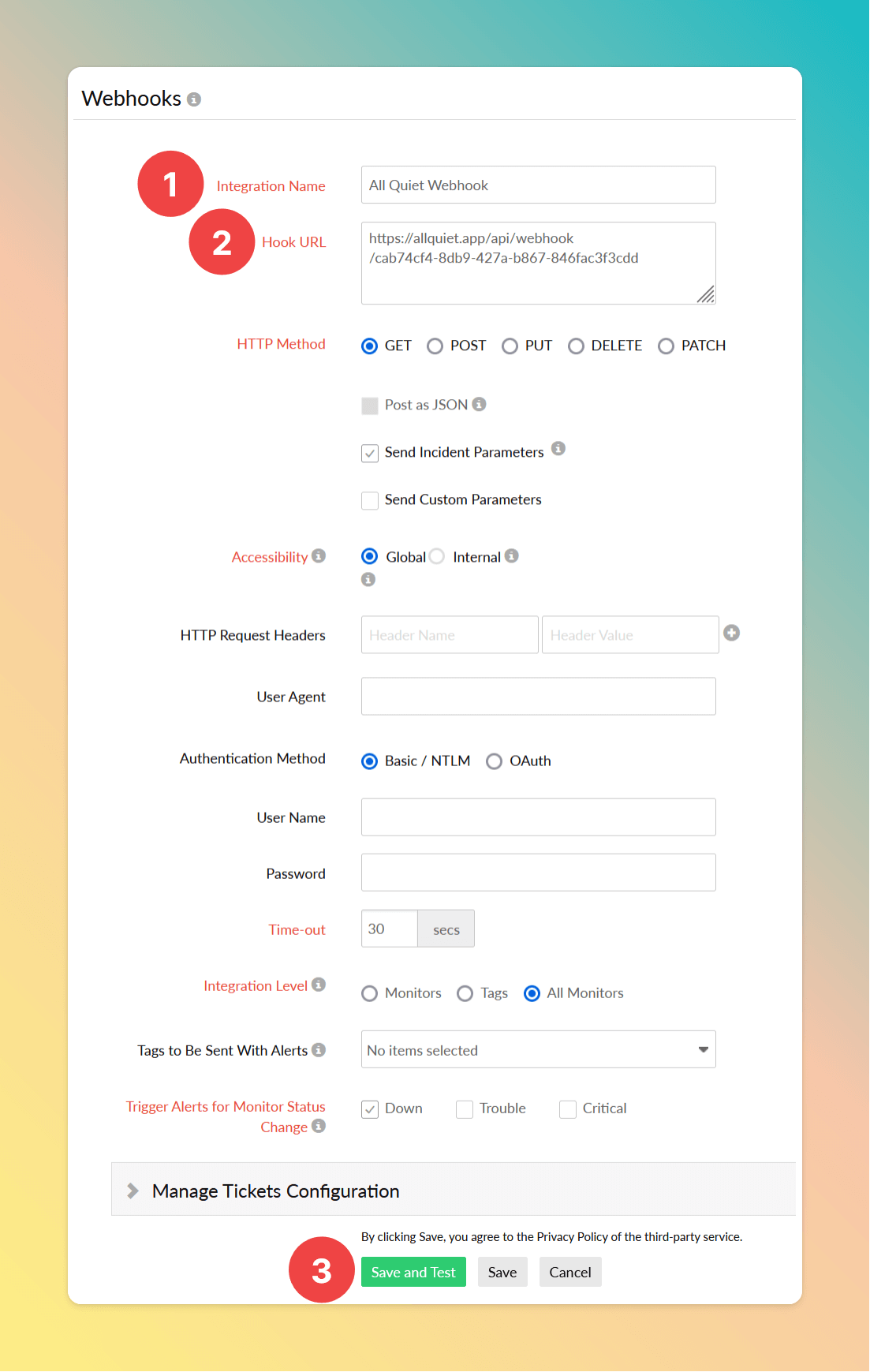
3. Map the Site24x7 notification message payload to an All Quiet incident
3.1. Configure mapping
Go back to your All Quiet Webhook integration that you've created in step 1.2.
- Click ← Select to load the test incident's payload that was created in step 2.2. into the payload field.
- Copy the payload mapping from the snippet below and paste it into the "Mapping" editor.
- Click "Save mapping". Your Site24x7 integration is sucessfully configured.
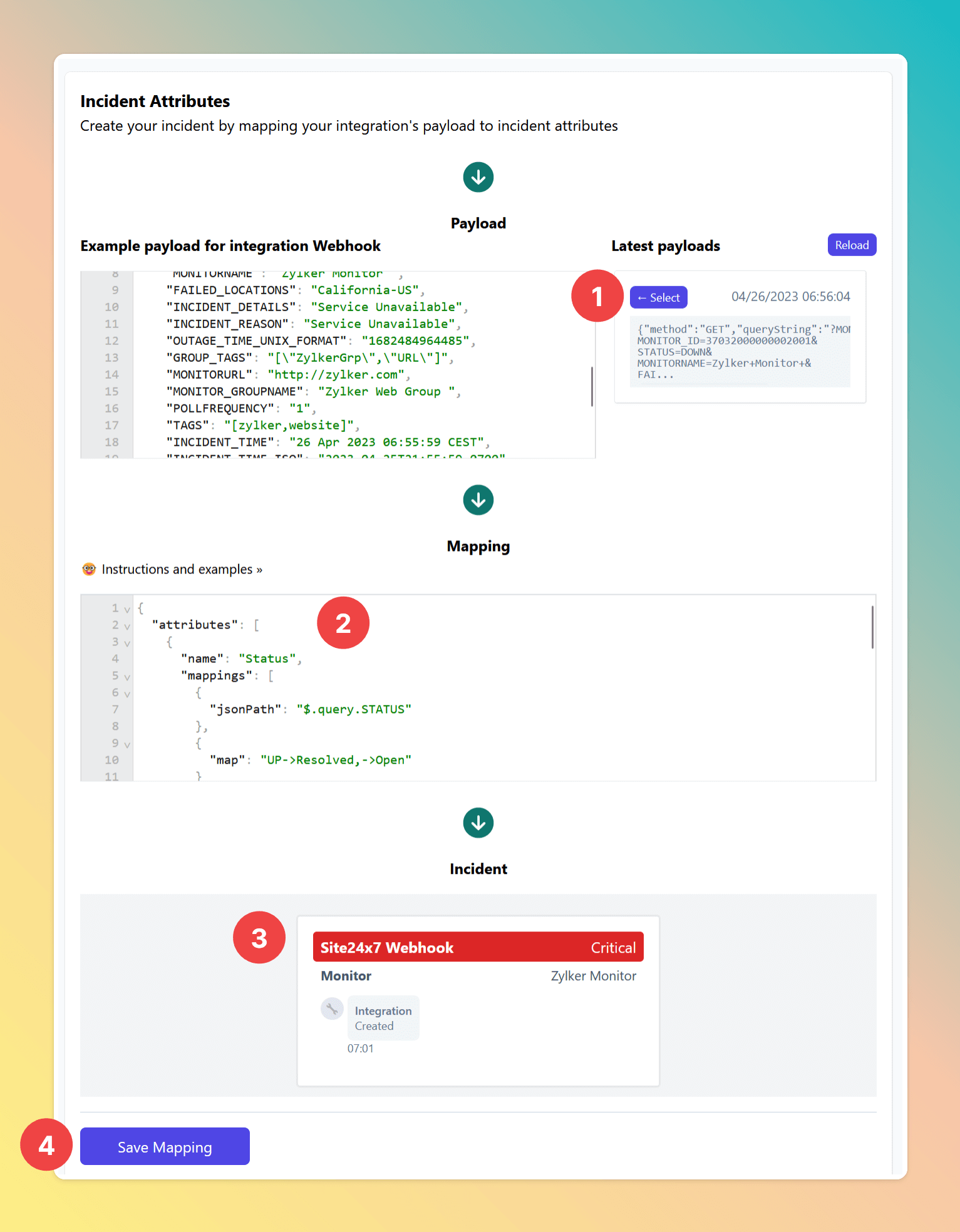
Payload mapping snippet:
{
"attributes": [
{
"name": "Status",
"mappings": [
{
"jsonPath": "$.query.STATUS"
},
{
"map": "UP->Resolved,->Open"
}
]
},
{
"name": "Severity",
"mappings": [
{
"jsonPath": "$.query.STATUS"
},
{
"map": "DOWN->Critical,CRITICAL->Critical,->Warning"
}
]
},
{
"name": "Monitor",
"mappings": [
{
"jsonPath": "$.query.MONITORNAME"
}
]
}
]
}
Empower your incident management with Site24x7 and All Quiet Integration 💪
In conclusion, integrating Site24x7 with All Quiet is an excellent way to extend Site24x7's capabilities and take advantage of its sophisticated incident escalation policies, collaboration features, and more. By following the steps outlined in this blog post, you can easily connect Site24x7 with All Quiet and ensure rapid incident resolution. Whether you're a developer or a technical manager, using All Quiet as an incident escalation platform can help you stay on top of incidents and ensure that they are resolved quickly and efficiently.
Recommended posts
-

Wednesday, 24 May 2023
Connect Datadog notifications to All Quiet
🚀 In under 5 min: Seamlessly Connect Datadog's Notifications to All Quiet!
-
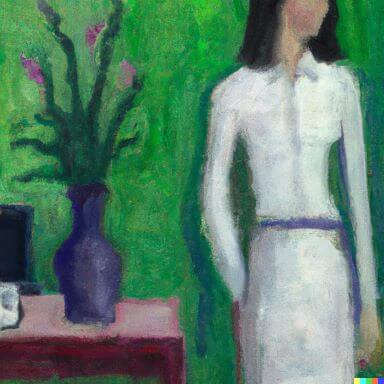
Wednesday, 05 April 2023
Integrate New Relic Alerts into All Quiet
🚀 In under 5 min: Discover how to connect New Relic Alerts into All Quiet with a step-by-step instruction for a seamless integration.
Read all blog posts and learn about what's happening at All Quiet.
Product
Solutions